|
Xentara v1.0
User Manual
|
|
Xentara v1.0
User Manual
|
Xentara requires a valid licence to run. You can obtain a licence from embedded ocean Gmbh.
A Xentara licence contains the general licencing paramters for your system. The licence contains the name of the licensee, as well as the restrictions of the licence. The possible restrictions are listen below.
A Xentara licence may be restricted to a certain version of Xentara.
A Xentara licence may restrict the number of data points Xentara supports. I/O points that are not attached to any data points (so called “standalone” I/O points) count as data points.
A Xentara licence may restrict the number of execution tracks Xentara supports.
Each computer requires a separate licence, called a node licence. The node licence is only valid in conjunction with a specific Xentara licence.
In order to issue a node licence, embedded ocean Gmbh needs a licence ID for the node. The licence ID must be generated by running the Xentara licence ID generation tool on the target computer. Under Linux, this tool is called xentara-licence-id, and is located under /usr/bin. Under Windows, the tool is called XentaraLicenceId.exe and is located under App in the installation directory.
The generated node ID will be printed to the standard output, which is normally the terminal or command window where the command was run. You can write the licence ID to a file by redirecting the standard output in the usual way using “>”. To redirect the standard output to a file called “myNodeLicence.txt”, for example by typing xentara-licence-id > myNodeLicence.txt under Linux, or C:\Program Files\Xentara\App\XentaraLicenceId > myNodeLicence.txt under Windows.
Under Windows, you can also just double-click on XentaraLicenceId.exe, or select “Xentara licence ID generation tool” from the Windows Start Menu, to show the licence key. Since XentaraLicenceId.exe is a so called “console application”, the licence key will be shown in a Windows console window. Text in Windows console windows can be selected using the mouse, and copied by pressing Enter. If selecting text with the mouse does not work, you may have to open the console’s menu by clicking on the icon in the title bar, and choose “Mark” from the “Edit” sub menu, as shown here:
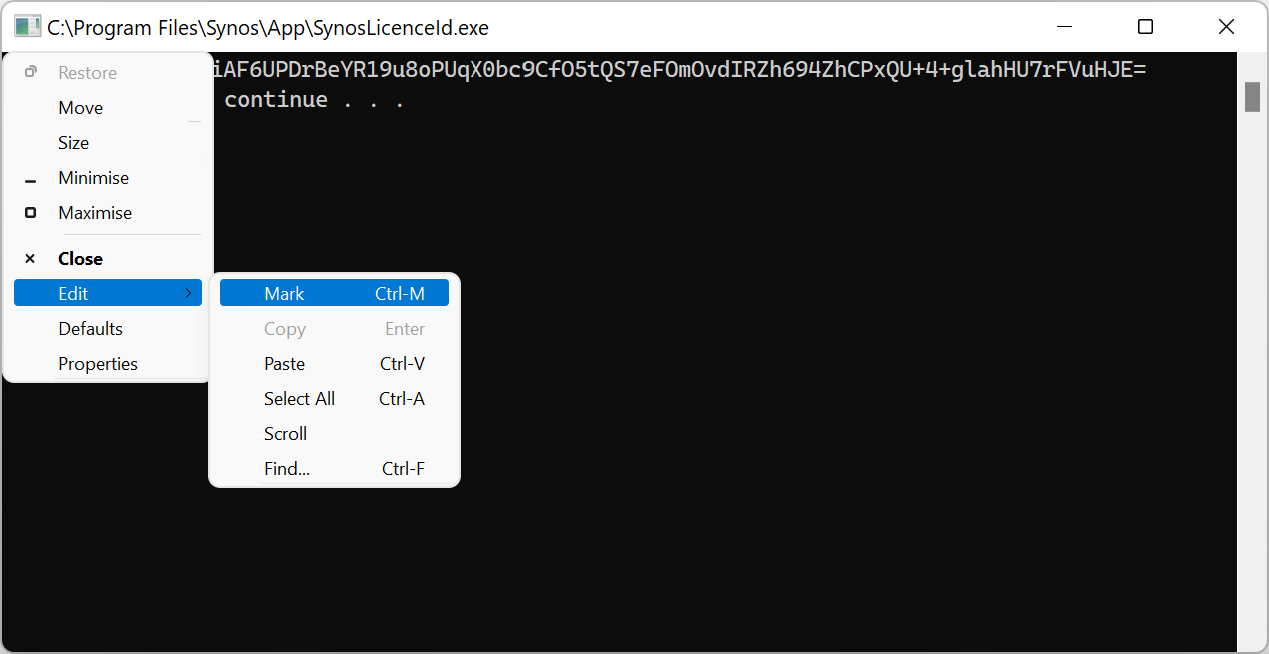
In order to use I/O components or microservices, a licence for the appropriate I/O driver or service provider is required. Such a licence is called a “skill licence”. In order to communicate with devices using the The Modbus protocol, for example, a skill licence for the Xentara Modbus Driver is required. The Built-in drivers and service providers described in Debugging Tools and Signal Flow Tools, as well as the built-in I/O driver described in The Signal Generator, do not rquire a separate skill licence.
A skill licence is only valid in conjunction with a specific Xentara licence.
Xentara licences, node licences, and skill licences can all be issued as temporary licences that are only valid until a certain date. After that date, the licences will no longer be valid, and must be renewed.
A Xentara licence consist of one or more files, containing the Xentara licence itself, and any node licences and skill licences. The licences may be present in a single licence file, or distributed over separate licence files. The licence files must be placed together into one of the Xentara licence directories. Xentara will search all the directories in order, until it finds a Xentara licence.
Under Linux, Xentara will look for licences in the following directories, in order:
You can override the searched directories as described in the XDG Base Directory Specification.
Under Windows, Xentara will look for licences in the following directories, in order: